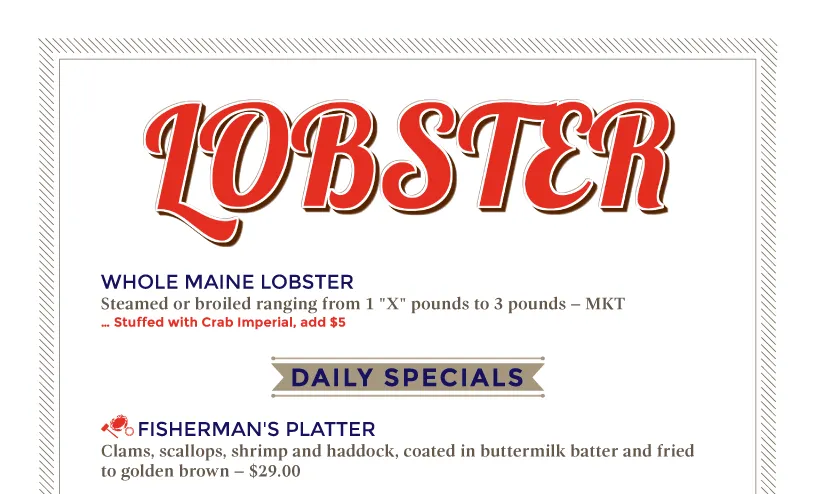
Example of a Vintage Title and Banner accent
“Well, sir, it’s this rug I had. It really tied the room together.”
— The Dude, The Big Lebowski
As “the Dude” would confirm, a single accent can really tie a menu together.
Accents are graphic design elements that do exactly what their name implies: they draw attention to (or “accent”) your menu headings or food items.
iMenuPro offers various types of accents to cover any type of menu - from casual to elegant - all of which can be colorized to any color to match your design. Some Menu Styles use accents, some do not, but you can change accent options on any menu using the Design > Accents command.
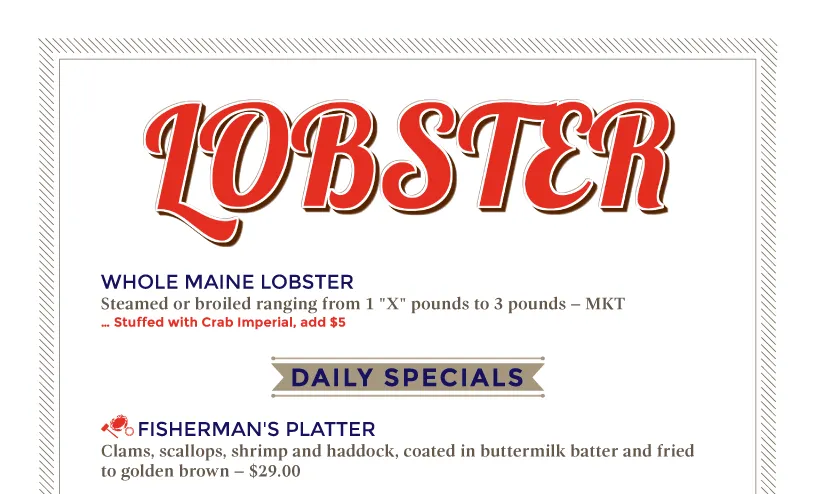
Example of a Vintage Title and Banner accent
Heading Accents are preset for each Menu Style - some styles use them and some do not. To override the Menu Style heading accents for all headings of a particular type, use the Design > Accents command. Changing the heading accent with this command changes all Heading Accents of a particular heading type for any menu heading that has its accent set to (style).
To change only a specific heading’s accent, edit the heading itself and choose the Accent and color under Accent. To remove an accent for a specific heading, edit the heading and choose Accent (none).
For Heading Type Title, Normal (and Alt-Font), and Subheadings) the following options are available:
The Accent itself. To remove all Heading Accents for the heading type, choose (none).
Check this box and then choose a color from the color selector to colorize the accent. Note: If the original accent has more than one color, this option applies a monochrome colorization to the accent.
Opacity can be a powerful design tool for accents, especially if you have a detailed menu background. For most color selectors in iMenuPro, you can turn down the opacity of your selected color with an opacity slider. Experiment and see what it can do for your chosen accent - you may be surprised.
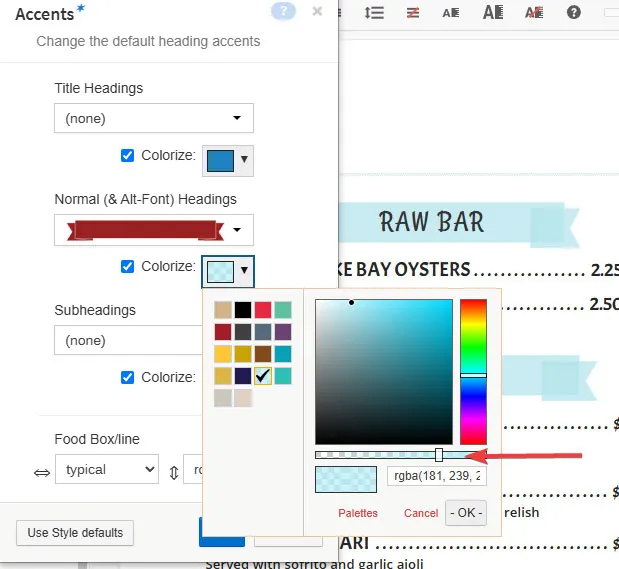
Opacity slider inside color picker
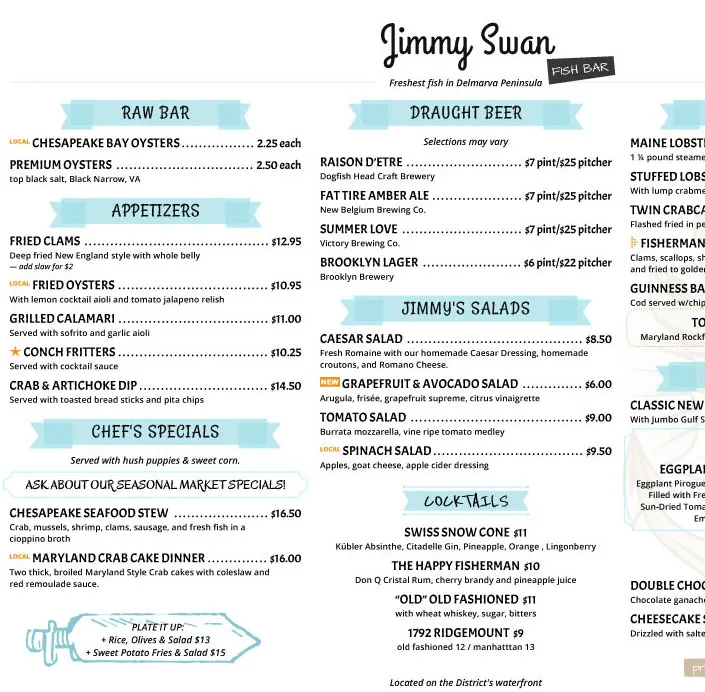
Accents with the opacity turned down
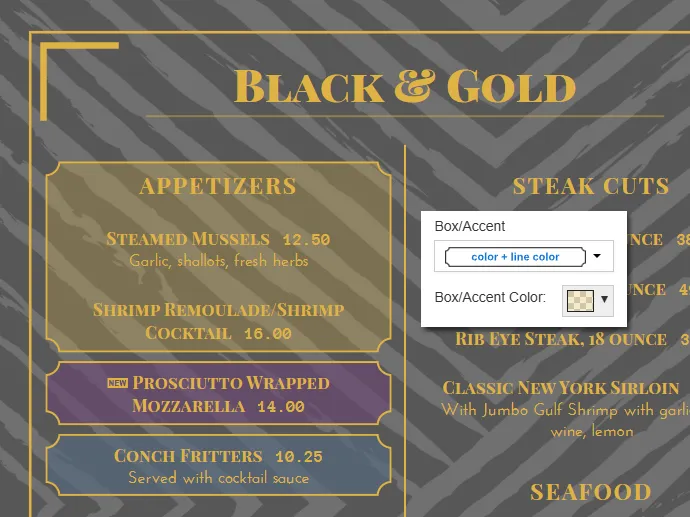
Example of color + line color accent utilizing opacity
These selectors allow you to adjust the relative width and height of underline/overline accents for food items and graphic boxes that surround a single or multiple food items.
At any time, click Use Style defaults to use the Style’s default Accent options.
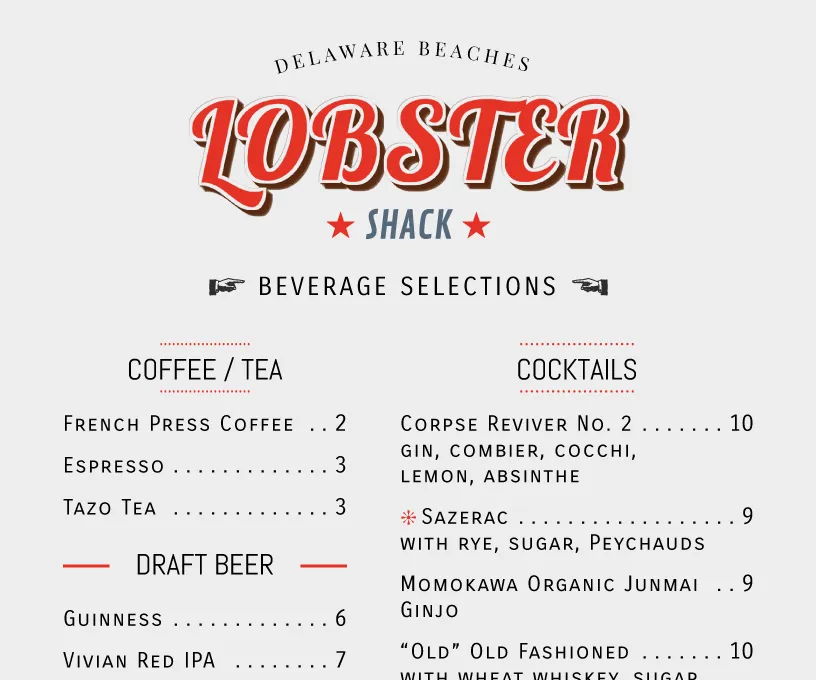
Example of Curved Text and Ornament accents