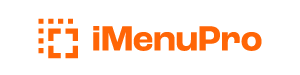Fonts
iMenuPro features over 80 typefaces that make up over 200 fonts from the world’s top font designers.
The fonts have been carefully chosen to enhance and work with restaurant menus (good readability, modern, and trendy). Also included are several workhorse classics with high legibility.
Fonts Menu
Each Menu Style has preselected fonts referred to the Style defaults. These fonts have been chosen to work together with the design, artwork, and layout of the Menu Style. You can override these font selections, however, and make your own for any Menu Style using the Fonts menu.
Under the Fonts menu choose which Font you want to change (Normal Heading, Food Item Name, etc) and the Font box will appear. As you make changes in the Font box, you’ll see the new font updated in the Sample box. At any time click the Use Style defaults button to return to Style default for the font. When you’re ready, click OK and your newly selected font will be applied to all elements of that type on your menu.
Font Box Options
The following options are available in the Font box:
Font Family
The name of the font.
Font Style
Sets the weight (regular, bold, etc.) and whether the font is Italicized (regular or italic). Not all Font Families contain all font styles - some fonts will not allow you to italicize or bold the font.
Size
The font size (in points)
Spacing
The letter Spacing - spacing in between the characters of a word. To expand the spacing choose a value greater than 0. To compress the spacing choose -1. For normal spacing use 0.
Font Color
The color of the font.
Effects - Underline
Underlines each character in the text.
Effects - Overline
Puts a line above each character in the text.
Effects - All Caps
Capitalizes each letter.
Effects - Stroke
Outlines the letters in the chosen font color and turns the inside of letters white or, for some styles, a specific color that goes with the style.
Effects - Shadow
Adds a shadow to the letters. Shadow color is intially based on the chosen style. Mostly the color is a typical grayish shadow, but some styles use colored shadows. You can also change the shadow color using Shadow Color which appears once Shadow is turned on.
Effects - Shadow Color
Lets you change the color of the font shadow.
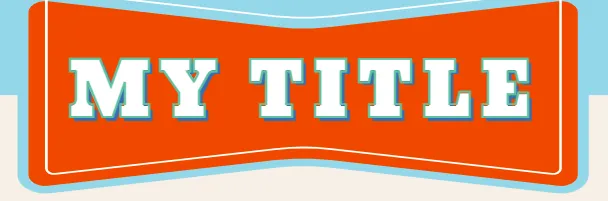
Some creative effects can be obtained using Stroke in combination with Shadow Color and Accents
Shrink all fonts
Use this command to decrease all heading and food item font sizes at once. This command is also available via the tool-bar for quick access.
Grow all fonts
Use this command to increase all heading and food item font sizes at once. This command is also available via the tool-bar for quick access.
Reset fonts to Style Defaults
If you have made changes to more than one font, and want to Reset them all back to Style defaults at once, use the command Fonts > Reset fonts to Style defaults.