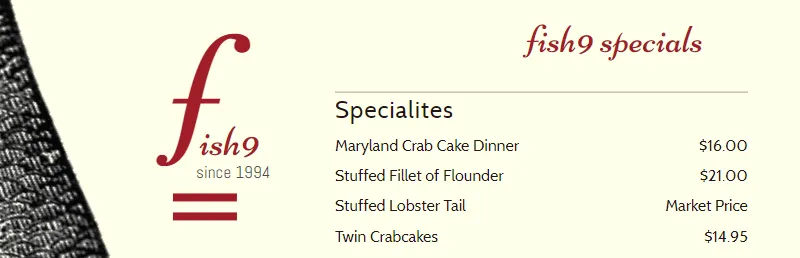
Example of a header for a specials menu
The header appears at the top of your menu above the top page margin.
Headers are useful for any text that you want to be at the very top of every page, such as the name of your restaurant.
They are similar to floating text in that they won’t move, or be affected by normal movement or spacing of text on the menu. In other words, adding a header or footer won’t change the placement or number of items you have on the current page or any page of your menu.
Their advantage to floating text is a) they will automatically appear on each designated page, and any changes to the text, include removing them, is immediately reflected on all pages. b) they appear on mobile and QR menus in the correct spot.
Since most of the Menu Styles in iMenuPro have small page margins on top, with the assumption that using a Title heading on page 1 is the best choice for a menu title, rather than a header, if you do chose to use a header with the title heading font, you may have to adjust you top page margin to make room for the header.
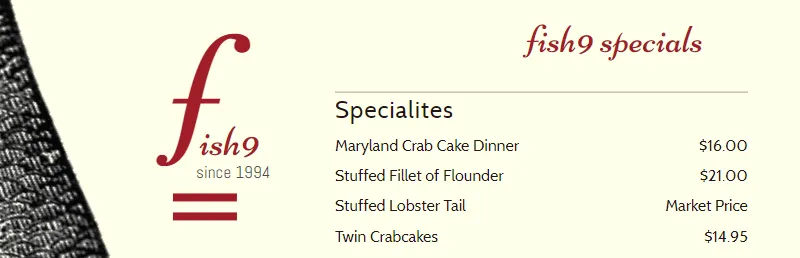
Example of a header for a specials menu
Use the Insert > Header command to add or remove the header
When you edit the header a Header box appears with following fields:
The text for the header such Main Street Café or Today’s Special Menu or just the date the menu was printer
Headers can match the font and size of any type of heading. Typically, for a small header you would use the subheading font. But you could also use the header as a menu “title” and use the Title heading font. Keep in mind, if you need a title on just one page, any Title heading at the top of page one will span the menu automatically, so in that case you won’t need a header and better choice is to use a normal title heading.
Sets the alignment for the header. The default alignment is Center.
You can select an accent for the header here. You can also change the accent’s color using the Accent Color selector. To remove the accent from the header select (none).
If checked, certain graphic accents like solid boxes or underlines will span (stretch across) the entire page including the left and right margin areas.
Set the spacing from the top edge of the page to the top of the header. To move the header down the page, enter a number here that is greater than 0. To make the header start at the very top of the page, enter 0 here.
Normally the header on a menu will appear on all pages. You can use this field to remove it from certain pages. Just enter the pages here, separated by commas, where you want the header removed.
Automatically formats line breaks for you. Normally you’ll want to leave this box checked for headings and food items, but for your footer, it’s sometimes useful to turn it off so you can have multiple lines and control where they wrap.
The On Menu checkbox is used to add or remove the header from the menu.
To put the header on the menu, check the box and click OK. To remove the header from the menu, uncheck the box and then click Ok.