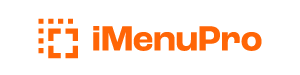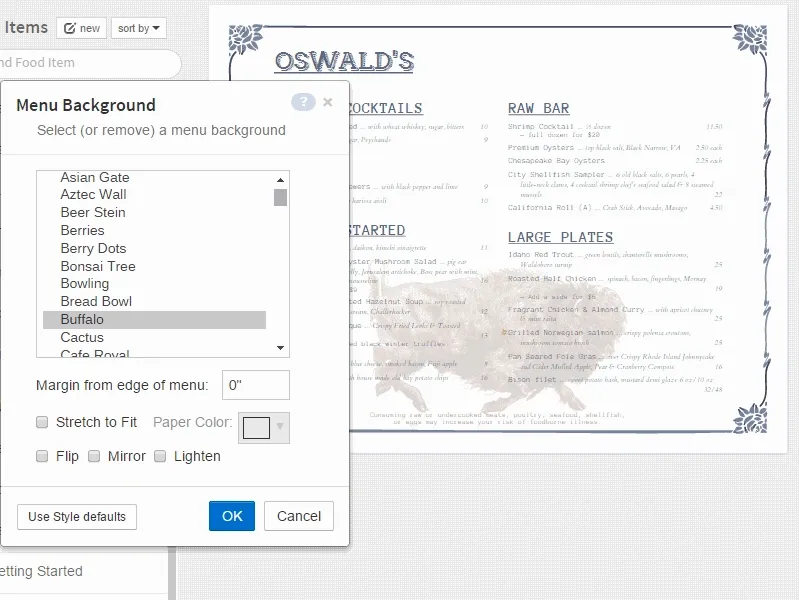
Menu Backgrounds
iMenuPro offers a selection of over 500 backgrounds. Some Menu Styles use a background, and some do not. But you can add any menu background to any menu (or change the page color) using the Design > Background command.
Options for Background
The following options are available:
Menu Background
The name of the background - after selecting, a live preview will appear on your menu. To remove the background from your menu select (none).
Margin from edge of menu
The distance between the edge of the paper and where the background image starts. For example, if you want the background to cover the entire menu, enter 0. If you want the background to start at 1/2 inch from the edge, enter 0.5.
Stretch to Fit
If this box is checked, the background image will be stretched to fit the dimensions of your menu. Unchecking this box will allow the background image to be sized proportionally to the image’s own dimensions. This can be useful if you have a custom size menu, such as a square menu, and the background image is rectangular - by unchecking this box you’ll avoid the distortion that might occur if the rectangular image is stretched to fit into the square menu.
Flip
Check this box to flip the background vertically.
Mirror
Check this box to flip the background horizontally (creating a mirror image).
Lighten
Check this box to lighten the background image in tone.
Paper Color
You can also have a plain paper color as your background. To do so, select (paper color) as your Menu Background and then choose a color from the color box.
Filter
You can add an Instagram® type filter to any background image.
Filter Types
Sepia: Travel back in time with our twenty-three year old Westworld legacy code.Grayscale: When you feel grey and want to feel a bunch of shades greyer.Monoblue: Deep blue monochrome. For turning solid colors mostly white with image parts blue.Invert: Atari Breakout colors. It’s not for everyone, but it’s definitely for someone.Duopaper: A Duotone that melds the current paper color with the background image color.
Use Style Defaults
At any time, click the Use Style defaults button to use the Style’s default background.