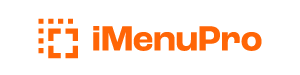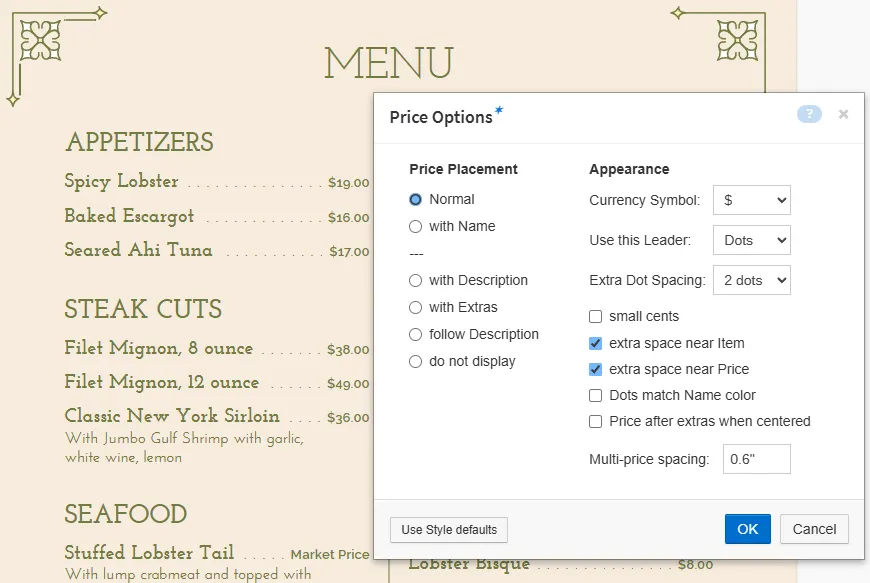
Price Options
Each Menu Style comes with preset price layout options, but you can change those for any menu using the Design > Price Options command.
The following options are available:
Price Placement
Determines where the priced is placed on the menu with the following choices:
Normal For non-centered Menu Styles, the price is right justified and always placed on the 1st line. For centered Menu Styles, where the description starts on the 2nd line, the price is centered and placed on a new line, after the item’s description, unless any special layout options are set.

with Name For all Menu Styles, the price is added to the end of the food item name so it appears ‘with’ the name. This placement can also have the effect of ‘hiding’ the price but less so than the ‘with Description’. This option is also available on a per item basis under the food item’s Layout Tweaks section.

— The following options use the preceding element’s font rather the specified price font. —
with Description For all Menu Styles, the price is added to the end of the food item description using the description’s font so it appears ‘with’ the description. This placement, which effectively ‘hides’ the price with the description since it uses the same font and is not right-justified, is often used on menus to discourage ‘price shopping’.

with Extras For all Menu Styles, the price is added to the end of the food item extras using the extra’s font so it appears ‘with’ the extras. If the item does not extras, the price still appears where the extra’s would normally appear, using the extra’s font. This placement, which effectively ‘hides’ the price with the extras, can be used to discourage ‘price shopping’.

follow Description For non-centered Menu Styles, the price is right justified and ‘follows’ the food item description, placed on the description’s last line of text using the description’s font. For centered Menu Styles, the price is added to the end of the food item description using the description’s font.

— The last option removes the prices all together, for the current menu. —
do not display For all Menu Styles, the price is not displayed. This option lets you save your food items in the food list with prices and also have the option of creating catering or special events menus with the same food items but with the prices omitted.

Currency Symbol
Places a currency symbol in front of each numerical price on your menu (Dollar Sign, Pounds, Pound Sterling, Euro, Euros etc.). If you don’t want currency symbols on your menu, choose none.
Use this Leader:
Places a leader character in front of your price, including the option to use leading price Dots.
Extra Dot Spacing:
Allows you to add an extra 1 or 2 spaces between Dots if you are using Dot leaders.
small cents
Changes just the decimal part of the price to a pseudo-superscript style. Works with Price Placement of normal or with name only.

extra space near Item
Allows you to add extra space before the Dots start if you are using Dot leaders
extra space near Price
Allows you to add extra space where the Dots reach the Price if you are using Dot leaders.
Dots match Name color
Normally the colors of the Dots will be the same color as the price. But if this option is checked, the color of the Dots (if Dot leaders are in use) will match the color of the food item name. This can create a dramatic presentation for the price if the price font color is different than the food item name font color.

Price after extras when centered
For normal centered layouts (where the description starts on the 2nd line), when the price placement is set to normal this setting places the food item price after the Extras rather than after the item’s description.
Multiple Prices per item
To have more than one price per item, see the Multi-price section.