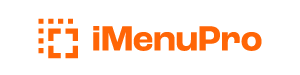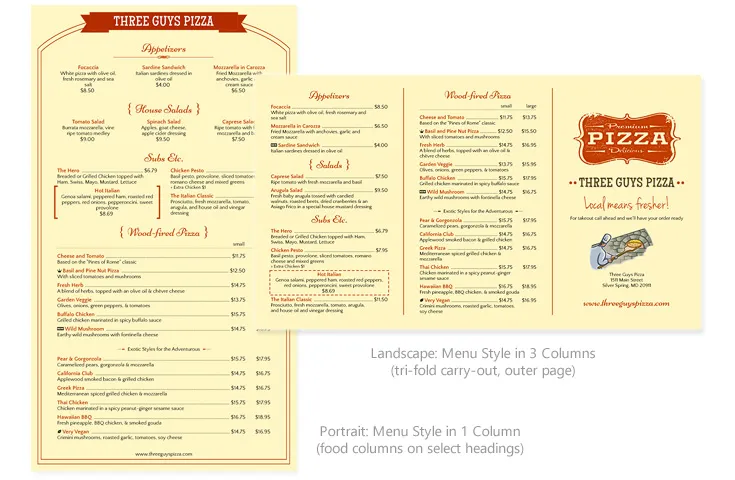
Page Setup
The Page Setup command lets you set the paper size, margins, and orientation (portrait or landscape) for your menu. These are standard page sizing options that most users are familiar with from word-processing software.
What’s not so standard is that you can switch page sizes with any Menu Style at any time. Because with iMenuPro, Menu Styles (unlike menu templates) are page size agnostic - they don’t care what paper size you choose. So you’re never locked into a certain size.
You can even create custom odd sizes or poster sizes that no one’s ever heard of, let alone designed a template for, as all Menu Styles work with all menu sizes.
Changing your Menu Page Size
Use the File > Page Setup command to set or change your menu page size, margins, or orientation.
Page Setup Fields
When you edit your page setup a Page Setup box appears with the following fields:
Orientation
Controls whether the menu will be printed in the normal fashion portrait (vertical) or lengthwise landscape (horizontal).
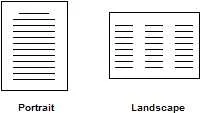
Paper Size
Select your paper size — 8½ x 11 (letter), 8½ x 14 (legal), 11 x 17, 17 x 22, A3, A4, etc. If you want to create a menu that does not fit the sizes listed, choose Custom and then enter a Custom Width and Custom Length.
Margins
Each Menu Style comes with default margins to match the layout and design of the style. You can override these defaults by simply entering new values. For example, if you want a narrow page or a wide page, you can change the Left and Right margins.
To return to the default margins of your current Menu Style click Use Style defaults for Margins.