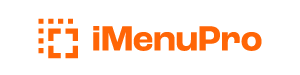Create a Business Card
Here’s how to quickly create 3.5” x 2” business cards, 4 to a page, using iMenuPro:
-
Start with a new blank menu using
File > New Menu -
Use
File > Page Setupand selectOrientation > Landscapeand choosePaper Size > Customand enter a custom width of 4” and a custom height of 7” (you can vary these numbers depending on the size card you want). -
Change the Background or Border for your business card if you want using
Design > BackgroundorDesign > Borderor add images or your logo usingInsert > Image -
Add your business name text or any other text you need using
Insert > Floating Text(floating text can be positioned anywhere on the page, rotated, or curved, so it’s ideal for creating cards). You can also scale each floating text usingScaleor use an alternate font withAlt-font. Both the Floating Text font and the Alt-Font Floating text font are changeable from the mainFontsmenu. -
Rename and save your business card using
File > Rename MenuandFile > Save Menu. -
When ready to print PDF, create 4 business cards per page using
Tools > Table Tent > 4-UP.