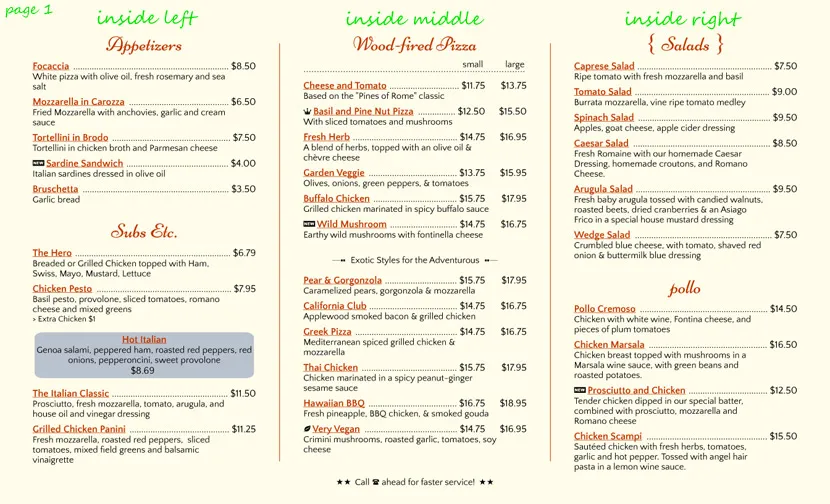
Example of a trifold carryout menu, inner, page 1
You may want to turn your dining room menu into a tri-fold, carry-out or take-out menu (the same principles apply here to single fold aka bi-fold or 4 fold aka gate-fold).
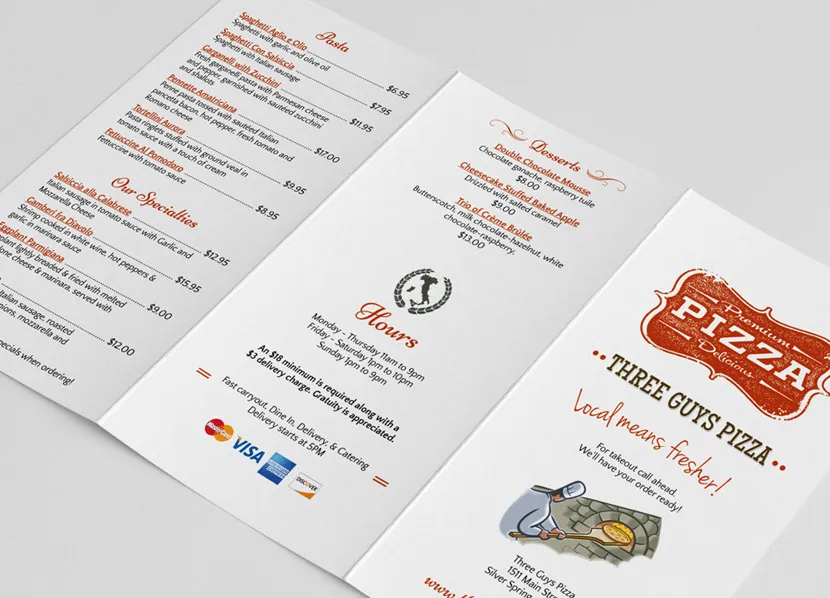
You can use this method to create both the inner and outer pages of your take-out menu. Here’s how:
Open your existing in-house dining menu.
Choose File > Make a Copy. Now rename the copy using File > Rename Menu
Choose File > Page Setup and set the Orientation to Landscape. You can also adjust the left and right Margins if need be, as well as the Paper Size
Choose Design > Switch Menu Styles and set In this many columns to 3 and then use Design > Layout Options to adjust the Space between columns, and optionally remove food item descriptions entirely from your menu using the no text option under Main bullet
When you create the carryout, each column will be a fold (see the image below). Page 1 will the inner and page 2 will be the outer. (Since you’ll print on both sides of the paper page 1 could also be the outer, and page 2 could be the inner, it doesn’t matter with 2-sided printing.)
Lastly, you may need to make some minor adjustments to make your menu fit within the tri-fold. If you want to keep your present Menu Style, you can change the font sizes using the Grow font and Shrink font buttons on the toolbar or change the spacing using the Page Spacing buttons on the toolbar. Or you may want to choose a different Menu Style altogether that has tighter or looser spacing.
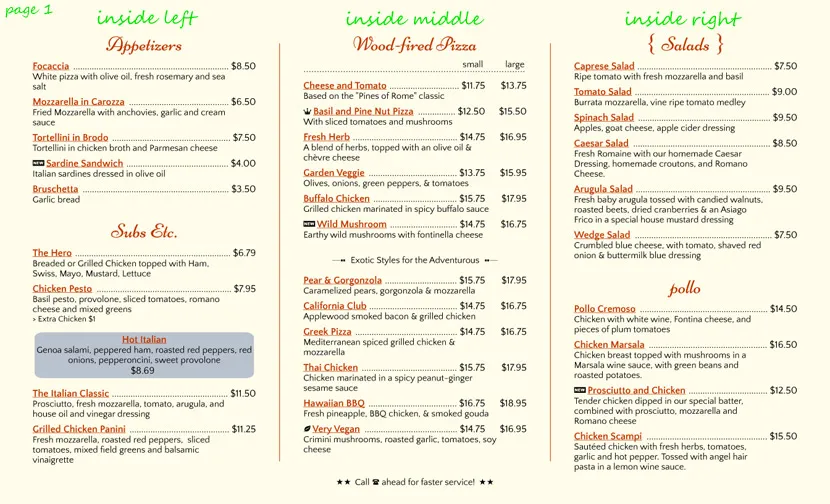
Example of a trifold carryout menu, inner, page 1
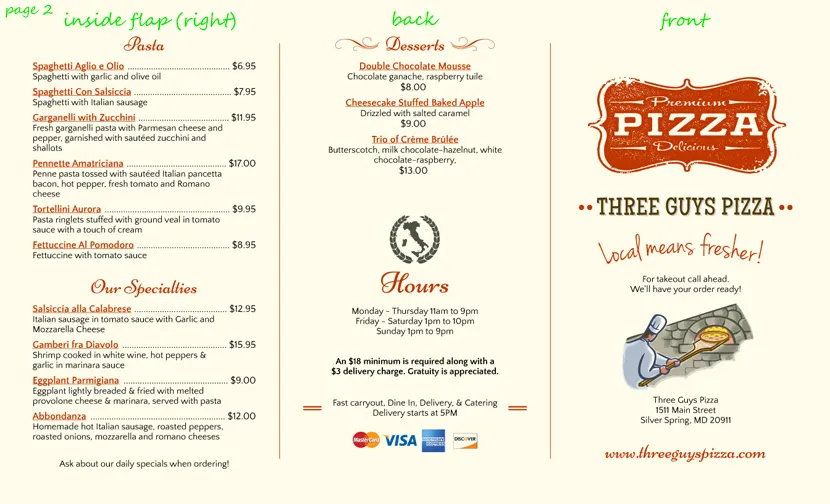
Example of a trifold carryout menu, outer, page 2
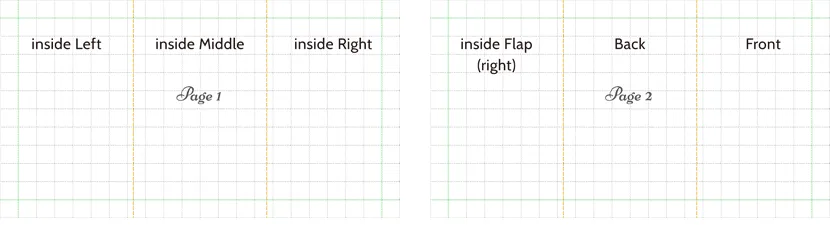
Trifold columns for 6 panel layout (inner and outer) with Grid
You can also use these same techniques to create brochure or booklet style menus.