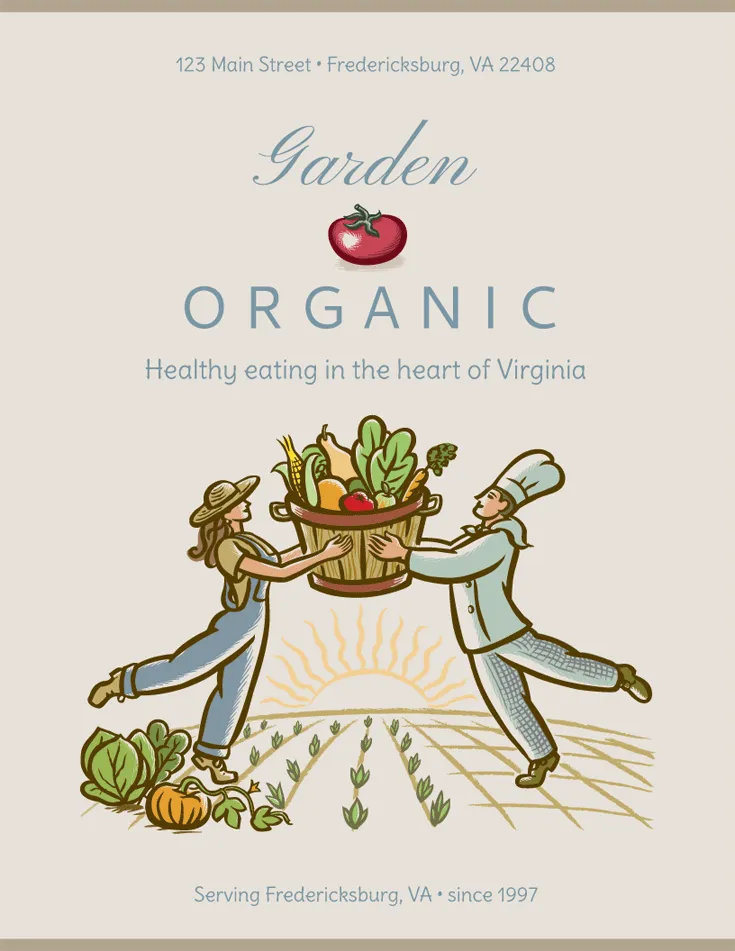
Example of a Menu Cover page
Here’s how to quickly create a menu cover page or a flyer:
Start with new blank menu using File > New Menu
If you want a custom size, use File > Page Setup and choose your size.
Add your logo or any other images you want on the cover or flyer using the Insert > Uploaded Image command or Insert > Artisan Image command
Add your business name text or any other text you need using Insert > Floating Text (floating text can be positioned anywhere on the page, rotated, or curved, so it’s ideal for creating menu covers or business flyers).
Add an optional border or background if you want using Design > Border or Design > Background.
Rename and save your cover page or flyer using File > Rename Menu and File > Save Menu.
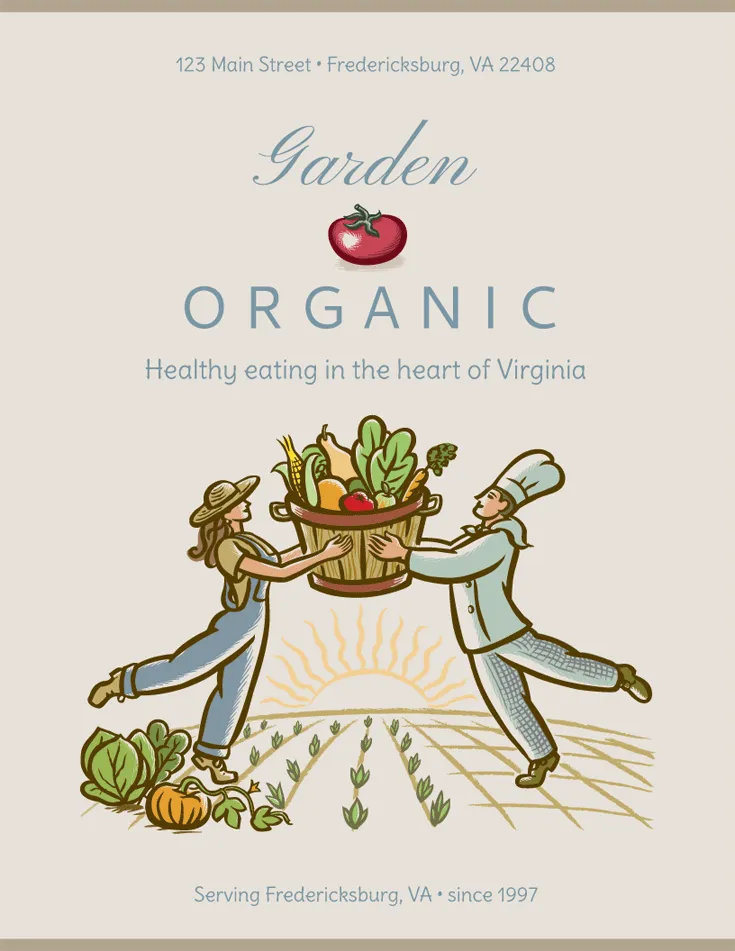
Example of a Menu Cover page