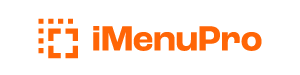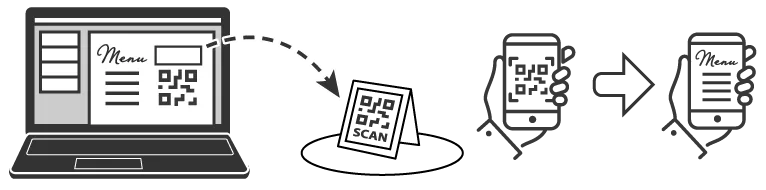
QR Code Menu Flyers
iMenuPro’s built-in QR code generator lets you create a QR code for each live-sync menu.
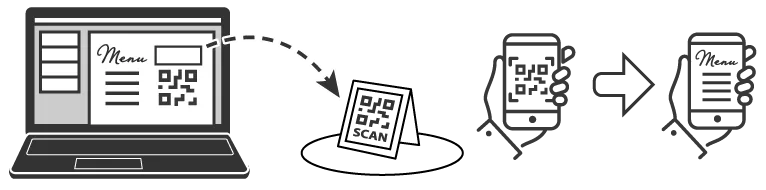
You can then add that QR code to a flyer and then post the flyer at your establishment so customers can scan it and instantly view your menu on their phones.
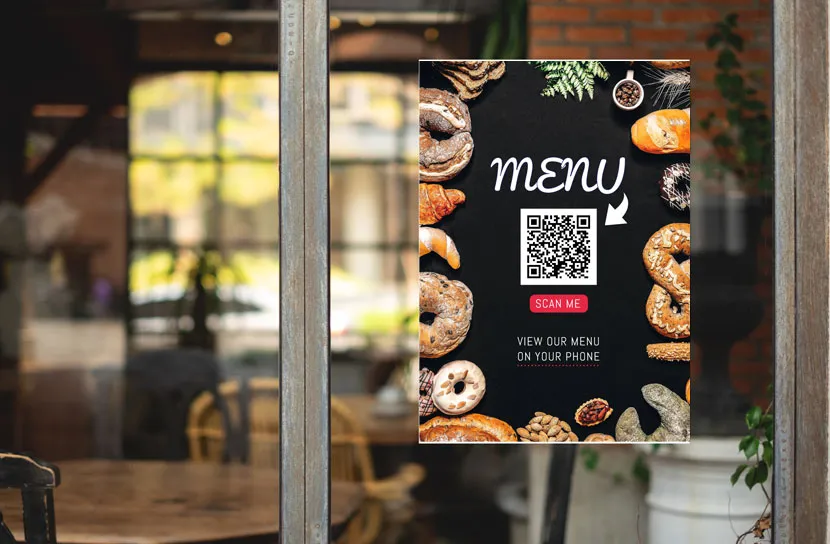
QR code flyer posted outside restaurant
No-touch QR menus are safe, easy and fast to use, and there’s very little printing expense.
Create a menu flyer with a QR code
-
Start with new blank menu using
File > New Menu -
If you want a custom size, use
File > Page Setupand choose your size. -
Add your QR code or any other images you want on the flyer using the
Insert > Uploaded Imagecommand orInsert > Artisan Imagecommand. (If you have not generated your QR code yet, see the QR Ultra section.) -
Add your business name text or any other text you need using
Insert > Floating Text. Floating text can be positioned anywhere on the page, rotated, or curved, so it’s ideal for creating menu covers or business flyers. -
Add an optional border or background if you want using
Design > BorderorDesign > Backgroundor use ourArtisan Images > Unsplash Photoscollection for some great images that can function as backgrounds well. -
Rename and save your flyer using
File > Rename MenuandFile > Save Menu.
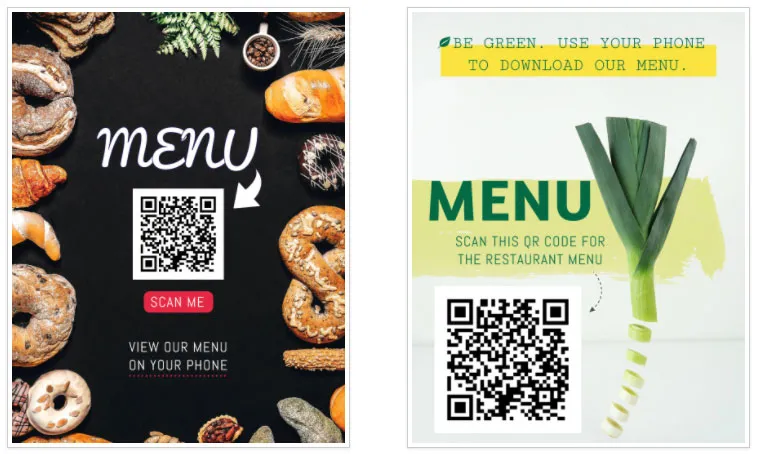
Flyers with QR codes, created with iMenuPro