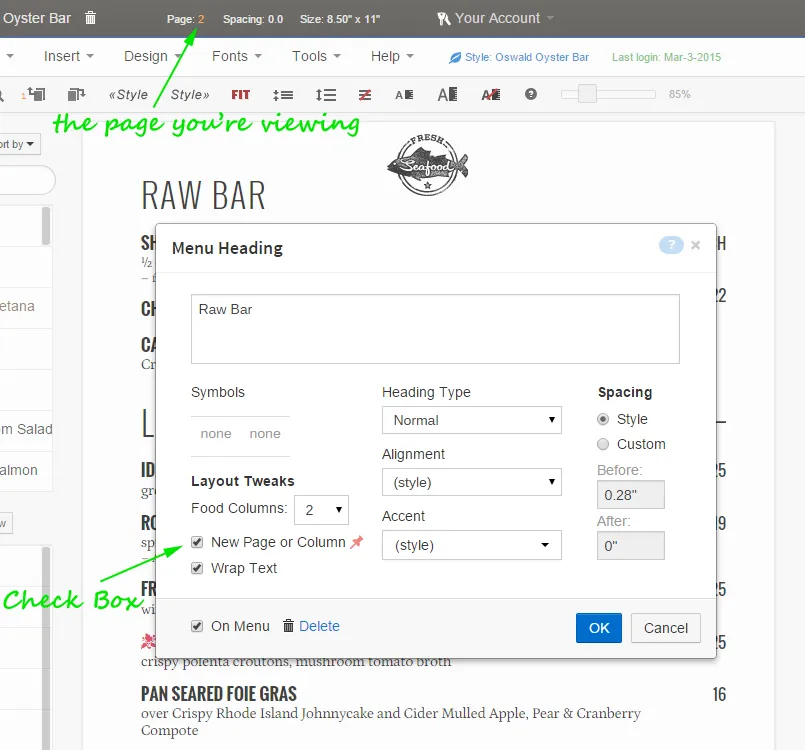
This heading will appear at the top of page 2 because New Page or Column is checked
iMenuPro lets you create multi-page menus. Here’s 2 easy ways to get to page 2 (and beyond) with a new menu.
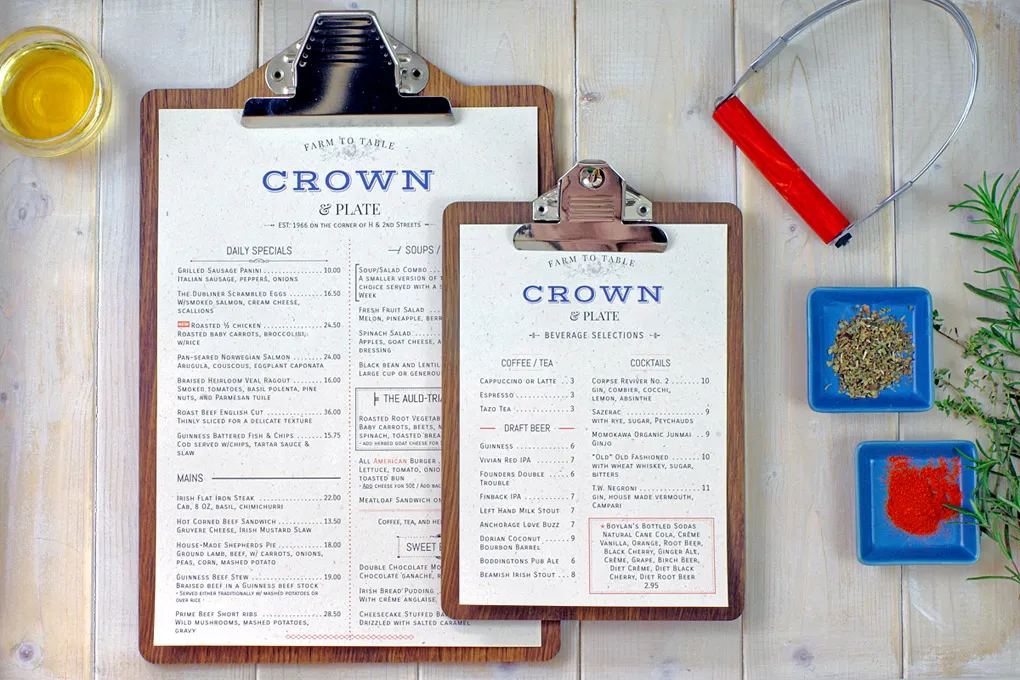
Method 1: Keep dragging Menu headings or Food items onto page 1 until they spill over onto page 2 (if the items won’t fit on page 1, iMenuPro automatically creates a page 2 to accommodate those items.
OR
Method 2: For any Menu Heading on page 1, edit the heading and check the New page or Column box under Layout Tweaks. iMenuPro will then create a page break (pagebreak) before this heading which will move the heading to the top of page 2 (this method applies to menus where the overall number of menu style columns is set to 1).
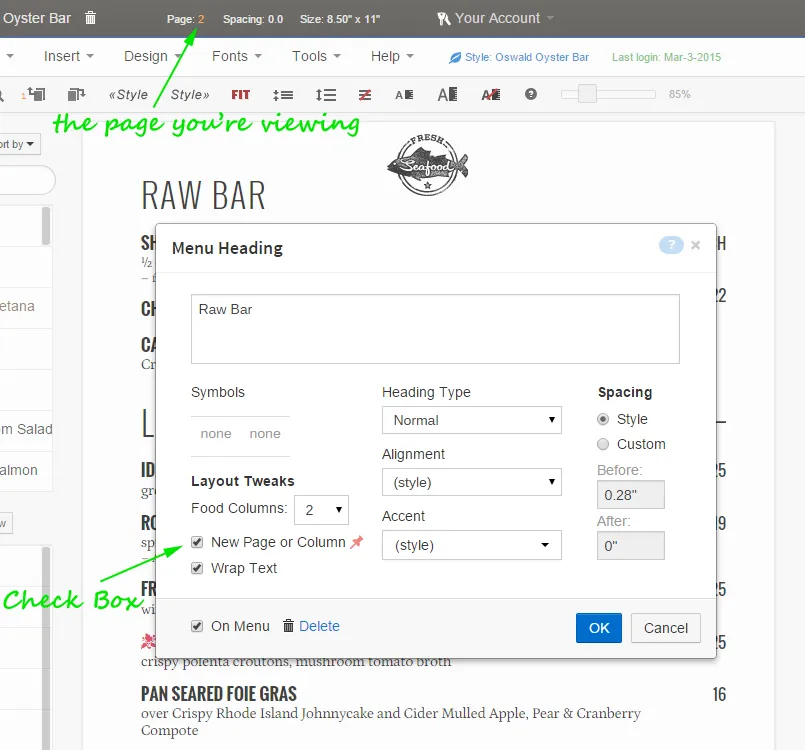
This heading will appear at the top of page 2 because New Page or Column is checked
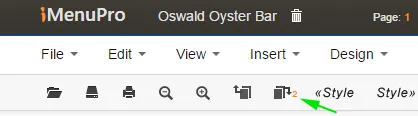
In this example, clicking next page will navigate to page 2.
As an alternative to the above, you can create individual pages as separate menus. This will give you the option to apply different styles or design layout changes to each page and will also speed up the app itself since 1 page menus require less processing power.