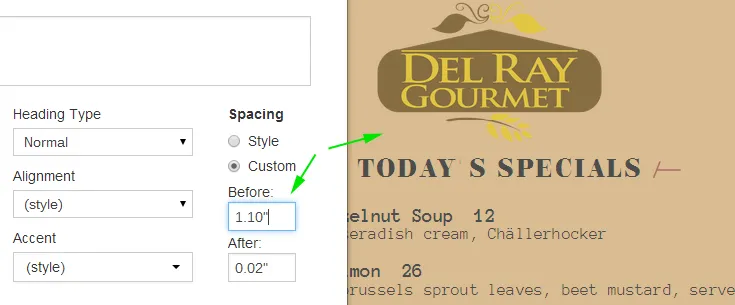
Example of using Custom Spacing to make room for your logo
Follow the steps below to add your logo to your menu.
Get your logo scanned to an image file. Many print shops like Kinko’s will do this for just a few dollars.
Copy the image onto your computer if you haven’t already done so.
In iMenuPro, use Insert > Uploaded image and click the Upload Image button and find the folder or location where you saved your logo or image file.
Once you’ve found the image, select it and click Open and the image should appear in the Preview window.
Click OK and the image will appear in the upper-left corner of your menu. Now click (and hold) and drag it freely to position it or click (or tap) it once to edit to change its size or location.
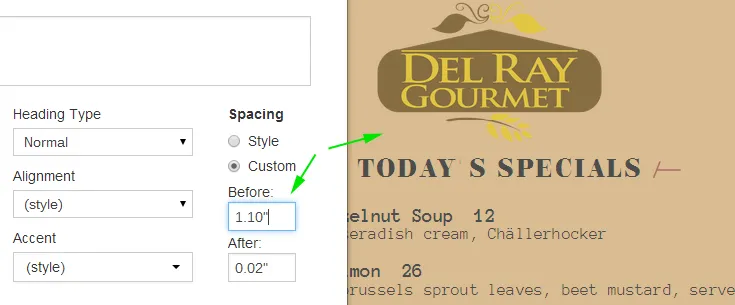
Example of using Custom Spacing to make room for your logo