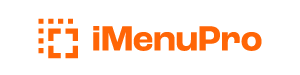Categorize Food Items
There may be instances where you need two food items in your list with identical names, and perhaps different prices. To tell them apart you can use the Note field for each item and then use list > sort by Category/Note in the Food Items list.
Or you can use the Category field for each item along with the Category Labeler Add-on. The labeler lets you make color-coded labels and then attach them to food items in your list. The Category labeler has the advantage over the note field in that you can change the label text at any time and all food items that use the label will be automatically updated. Furthermore, you can color-code the labels for better visibility and even disable editing of food items for certain labels.
When Show Category/Note is active the first few words of the food item’s category or note is displayed under the food item name in the food list. This is a handy way to keep track of food items which have identical names or otherwise need a category sort, such as by food type, restaurant name, etc.
Multi Restaurant Categorization
You can also use the Category and Note fields to categorize (or filter) multiple restaurants under a single user account. To do so, tag each food from a restaurant with a note or category that pertains to that establishment. Then list > sort by Category/Note to group all the foods from that particular establishment together.