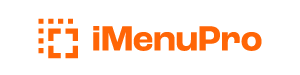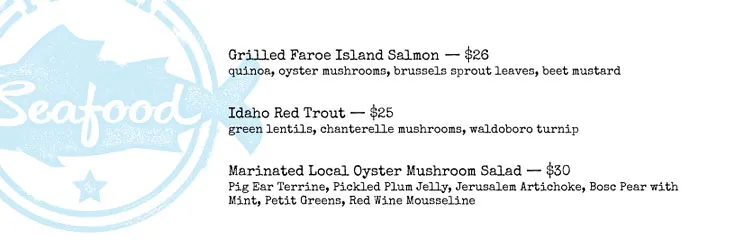
Use your Own Backgrounds
iMenuPro includes hundreds of ready-made backgrounds but you can also use your own image as a background or watermark. Here’s how to do it:
-
Upload your image onto your menu (if you have not already done so) with
Insert > Uploaded Image -
Once the image is on the menu, resize it to cover the background space you need. You can resize using the resize handle (lower right) that appears when you hover your mouse over the image, or you can click the image to edit its size to exact dimensions.
-
Once sized, right-click the image (or on an iPad touch-hold) and select
Underneath Text. This will move the image underneath the menu text. If you have other images on your menu that are already underneath the text you can right-click the image and selectSend to backorMove to frontto send the image to the back of the line or the front of the line so to speak. -
If you still need to make adjustments once the image is underneath the text use
View > Disable menu textto allow access to the image without the text getting in the way. When you’re done, useView enable textto re-enable the text. You can also do this by clicking the orange shortcutmenu textat the top, upper right of the status bar. -
If your image is not already a watermark and you don’t have access to an image editor, click the image to edit it and check
Lightenand select a lightness value that will allow your image to work as a background.