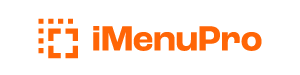Category Labeler
Add-onThe Category Labeler add-on lets you to label your foods with color-coded category tags to better organize your food list.
lunch items seasonal, winter Restaurant B ediblesCategorizing is especially handy for large food lists or multi-establishment setups (multiple restaurants from one account).
Keep in mind Categories are not Headings. Headings appear on menus - Categories do not.
You can add dozens of categories and can edit them at any time. Once edited, the changes will automatically apply to any items that are labeled in your food list.
Categories do not appear on or affect menus — they are a food list management tool.
Options for Categories
The following options are available:
Add a new category
Enter the text for the new category you want to add in this field. Then click the Add button to add it to your list of categories.
Edit a category
Click a category in your list to select (highlight) it and edit it. Once selected, you can change the text, color, or disable option for the category. When done editing, click the little OK button next to the text. To discard your edit, click the little X button.
Label Color box
Lets you pick the color for any new or edited category label. Choosing white means the label will have no color fill.
Disable editing of items in this category
Checking this box will prevent food items tagged with this category from being edited. The items will appear muted in the food list (grayed out) to indicate disabled. Removing the check will re-enable editing for items tagged by this label. This allows you to effectively block certain groups of foods, at once, from being changed (edited). It also alerts you to groups of foods you might want to avoid using for certain menus.
Remove a category
The Remove button removes a selected (highlighted) category from the category list and also removes it from any food item tagged with this category label. Be careful with Remove as this action is irreversible.
Viewing Categories in the Food List
To see the categories in the food list, click the List button next to Food Items at the top of the list, and choose Show Category/Note. You can also sort the Food List by Category/Note.